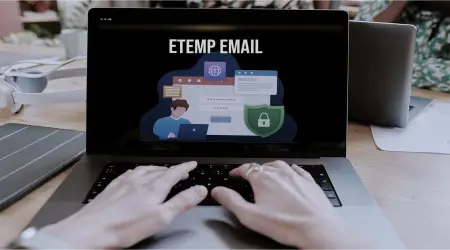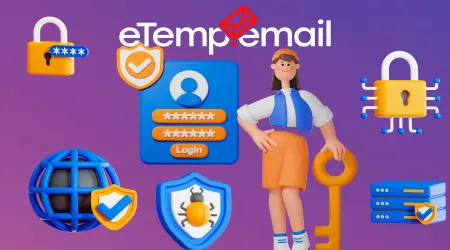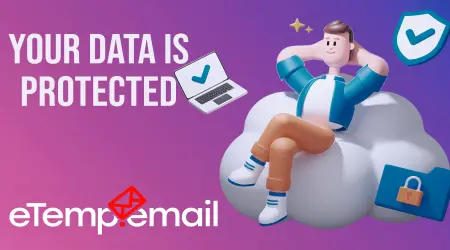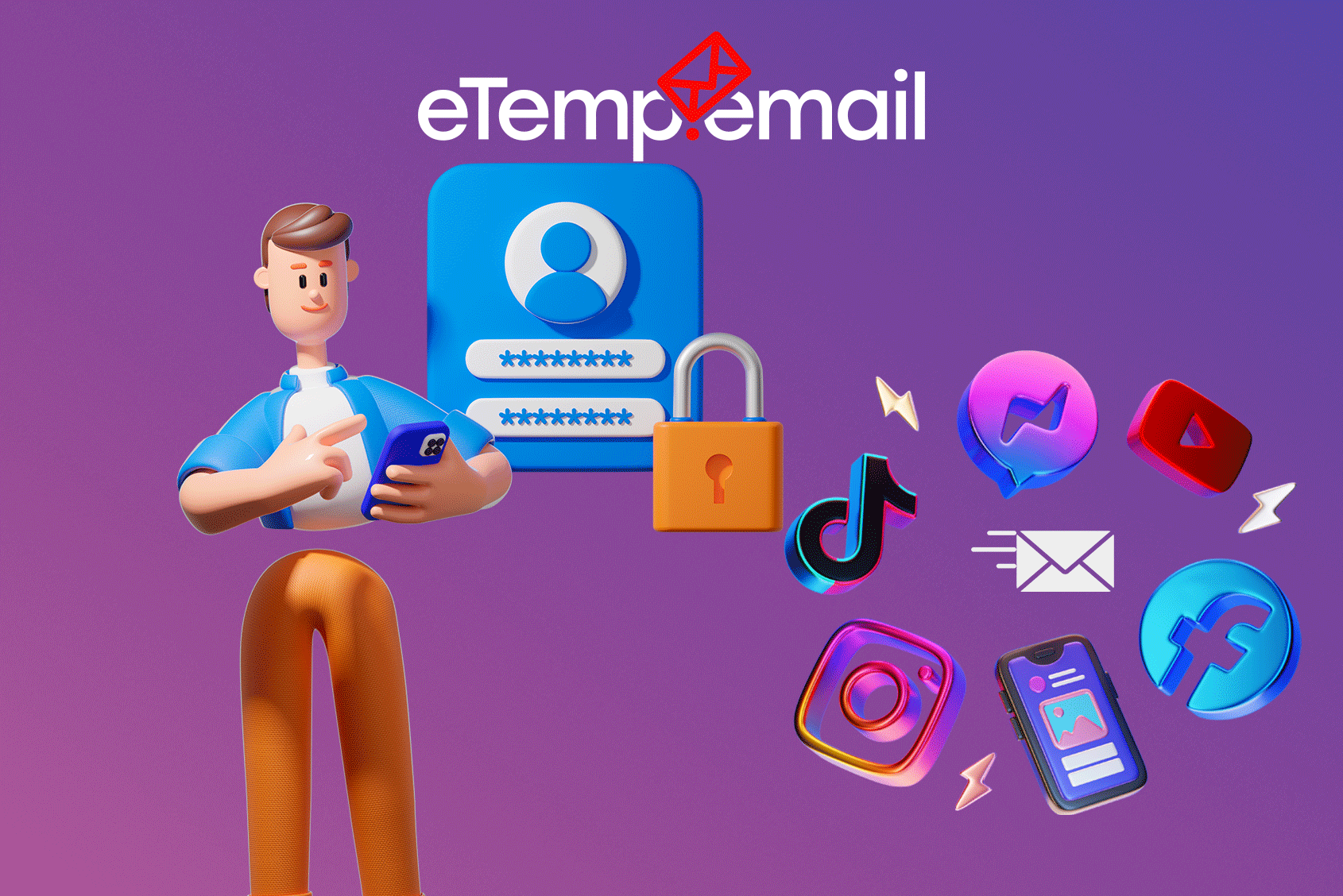
How to Protect Personal Data on Social Networks: 5 Simple Steps to Your Digital Security
Social networks have become an integral part of our lives: we communicate, share photos, shop, and even work through them. They offer unprecedented opportunities for connection, but with every like, comment, and status update, we put more and more personal data online – and that can be dangerous. Your information is a valuable asset that can be used by malicious actors: from intrusive spam and targeted advertising to fraud, phishing, and even identity theft.
How can you protect yourself in this ever-evolving digital world? In this article, we'll look at 5 simple yet effective steps that will help you maintain privacy on social networks – whether it's Facebook, Instagram, X (formerly Twitter), LinkedIn, or any other platform.
1. Carefully Check Your Privacy Settings – Your First Line of Defense
Most social networks are configured by default to make your profile as open as possible. This means your photos, posts, personal information, and even activity history can be visible not only to friends but also to strangers, including data aggregators, marketers, and potential malicious actors.
What to do:
- Facebook:
- Go to Settings → Privacy.
- Limit the visibility of posts and personal information: set to "Friends only" or "Only me" for posts, photos, and friend lists.
- Disable searching for your profile via email address and phone number.
- Check who can tag you in photos and videos, and who can see these tags.
- Instagram:
- Switch the account to "Private Account" if you want to manually approve followers.
- In "Privacy," turn off showing activity status and viewing history.
- Control who can reply to your stories and repost them.
- X (Twitter):
- Make your tweets private ("Protect your Tweets") so only approved followers can see them.
- Disable the ability to search by email/phone number.
- LinkedIn:
- In "Privacy Settings," carefully choose who sees your connections, profile history, and who can see your activity (e.g., "who viewed your profile").
- Set who can see your recommendations and skill endorsements.
Important: Check these settings regularly! Social networks sometimes update their policies and, unfortunately, can reset some privacy settings without your knowledge.
2. Don't Use Personal Email for Registration – Protect Your Main Inbox
When creating accounts on social networks, forums, news sites, or online stores, never use your primary, personal email address. This is one of the main reasons your inbox can get flooded with spam and become vulnerable to phishing attacks.
Why it's dangerous:
- Data breaches: If a service you've registered on is hacked, your email address will end up in spammers' and attackers' databases.
- Spam and advertising: Your primary inbox will be inundated with unwanted promotional emails and endless notifications.
- Phishing and social engineering: Attackers can use your email to send phishing emails, attempting to trick you into revealing passwords or other sensitive information.
Solution: Use a temporary email, such as eTemp.email. eTemp.email is a disposable email service that allows you to:
Generate temporary email addresses instantly, no registration required - Receive confirmation emails or activation links without jeopardizing your main inbox.
- Automatically delete the temporary address and all associated data after a set period (e.g., 24 hours), leaving no traces. This significantly enhances your online privacy and protects you from spam. For a deeper understanding of how this tool works, read our article "
What is a temporary email and why should you use one?
Example: Signing up for a new, lesser-known messenger or a website to get a discount? Instead of your personal email address, enter a temporary address from eTemp.email. You'll get the necessary confirmation, and your main inbox will stay clean of spam and secure.
3. Enable Two-Factor Authentication (2FA) – An Extra Layer of Security
A password, no matter how complex, is only one line of defense. It can be stolen, guessed, or hacked. Two-Factor Authentication (2FA) adds a second, critically important layer of security, making your accounts significantly less vulnerable.
How it works: After entering your password, the system will ask for a second factor of verification:
- A code from an SMS message.
- A code from a dedicated authenticator app (e.g., Google Authenticator, Authy).
- Confirmation via biometrics (fingerprint, facial recognition).
- Using a physical security key (e.g., YubiKey).
Even if an attacker knows your password, they won't be able to log into your account without access to the second factor.
Where to enable 2FA:
- Facebook: Settings → Security and Login → Two-factor authentication.
- Instagram: Settings → Security → Two-factor authentication.
- X (Twitter): Settings → Security and account access → Security → Two-factor authentication.
- LinkedIn: Settings & Privacy → Sign in & security → Two-step verification.
Tip: Always prefer authenticator apps over SMS codes. SMS messages can be intercepted (e.g., via SIM-swapping attacks), whereas app codes are generated locally on your device and are much more secure. More detailed information on 2FA can be found in our article "
4. Limit App Access to Your Data – Control Who Sees What
Many services and websites offer the convenient "Log in with Facebook/Google" feature. This is handy, but it can be dangerous. Apps that use such integrations often gain access to your profile, friend list, posts, photos, and even personal information, even if they don't need it to function.
What to do:
- Facebook:
- Go to Settings → Apps and Websites.
- Carefully review the list of all apps and websites you've granted access to.
- Remove any unnecessary or suspicious connections.
- Google:
- Go to Google Account Management → Security → Third-party app access or "Apps with account access."
- Revoke access from any services you no longer trust or use.
- General rule: If you don't fully trust an app, don't connect it to your social networks. It's better to spend a minute on a separate registration (perhaps using temporary email) than to give an app access to all your data.
5. Don't Disclose Unnecessary Information – Minimize Your Digital Footprint
Social networks "love" it when you fill out your profile completely: date of birth, city, workplace, marital status... But the more data is publicly available, the higher the risk:
- Social engineering and fraud: Attackers can use this information to impersonate someone you know or call you pretending to be bank employees, armed with your personal details.
- Targeted advertising and profiling: Ad networks create extremely detailed "user profiles" for highly precise ad targeting, based on every piece of information you provide.
- Physical security: Posting real-time vacation plans or your exact location can make you a target for burglars.
What to hide or limit:
- Phone number and exact residential address: Never make them public.
- Full date of birth: It's enough to provide only the day and month to receive greetings, but not the year, which can be used for identity verification.
- Travel schedule: Don't publish information about your trips in real-time. It's better to share photos after you return.
- Workplace and job titles: Unless you're using the social network for professional networking (like LinkedIn), consider hiding or limiting this information.
Alternative: Use pseudonyms or abbreviations where possible. For creating new accounts on sites requiring minimal information, consider using
Protecting your personal data on social networks is not paranoia; it's a necessity.
It only takes 15 minutes to:
- ✅ Set up privacy: Ensure your profile isn't completely open to everyone.
- ✅ Enable 2FA: Add an extra layer of protection for all your accounts.
- ✅ Uninstall unnecessary apps: Revoke access from apps you don't use or trust.
- ✅ Use temporary email (e.g., eTemp.email): When registering on unfamiliar or suspicious sites, to keep your main inbox safe.
The less information about you is publicly available, the lower the risk of leaks, fraud, and unwanted activity. Start with these simple steps, and your social media will be much safer!